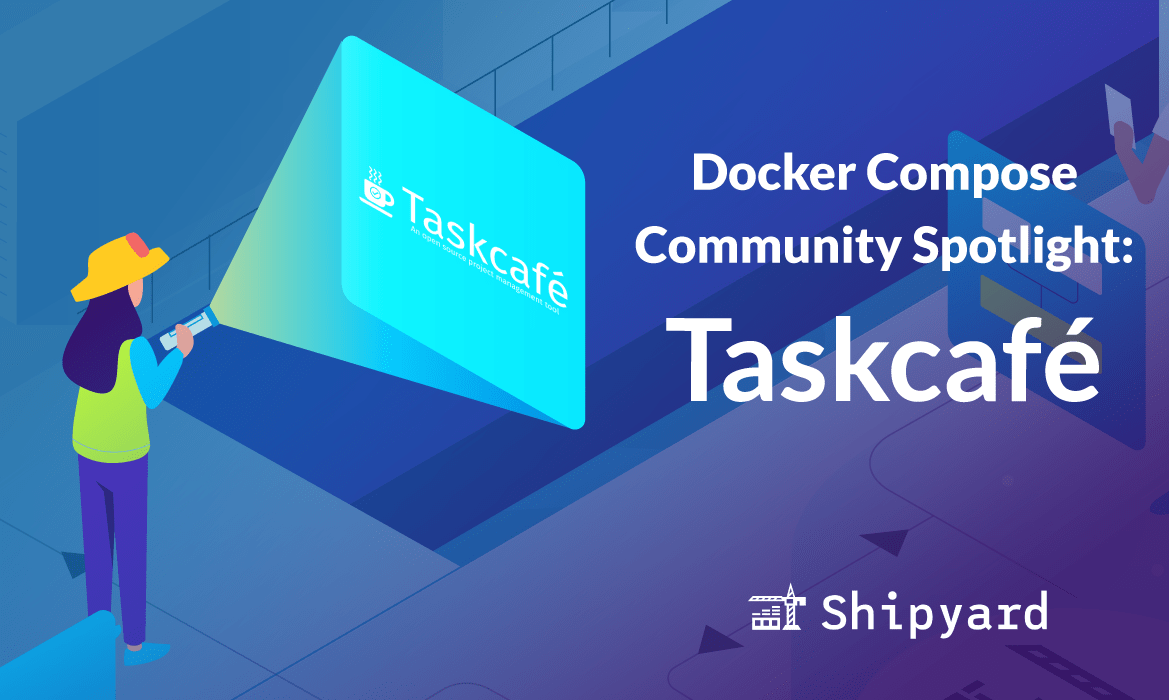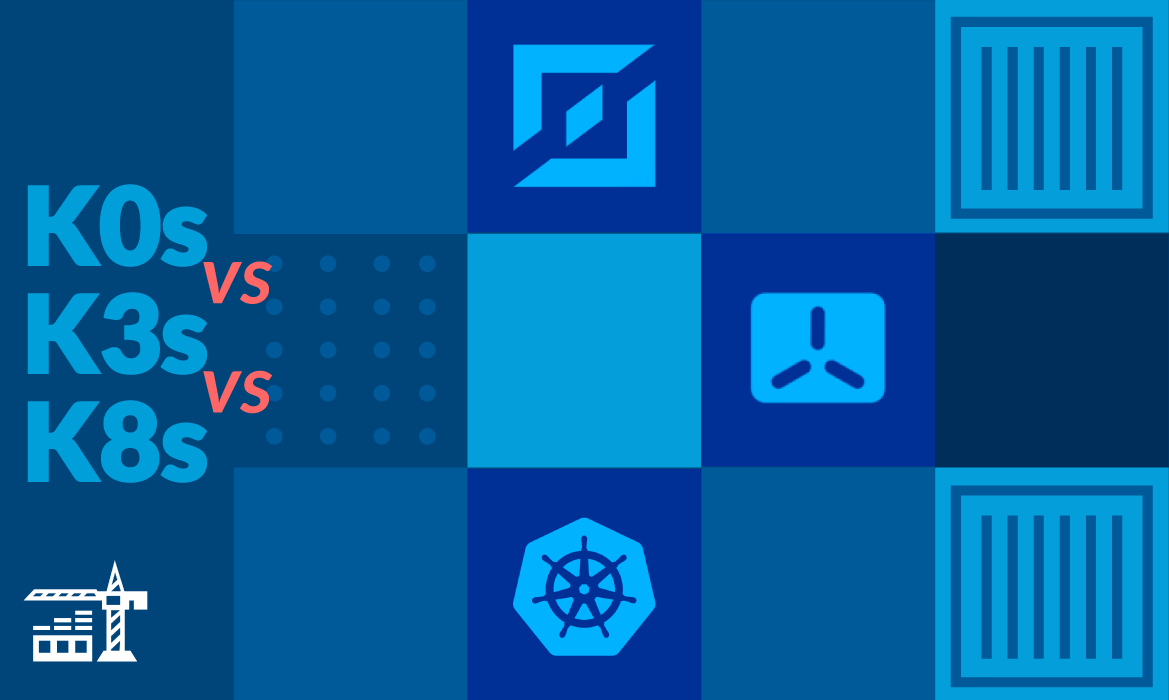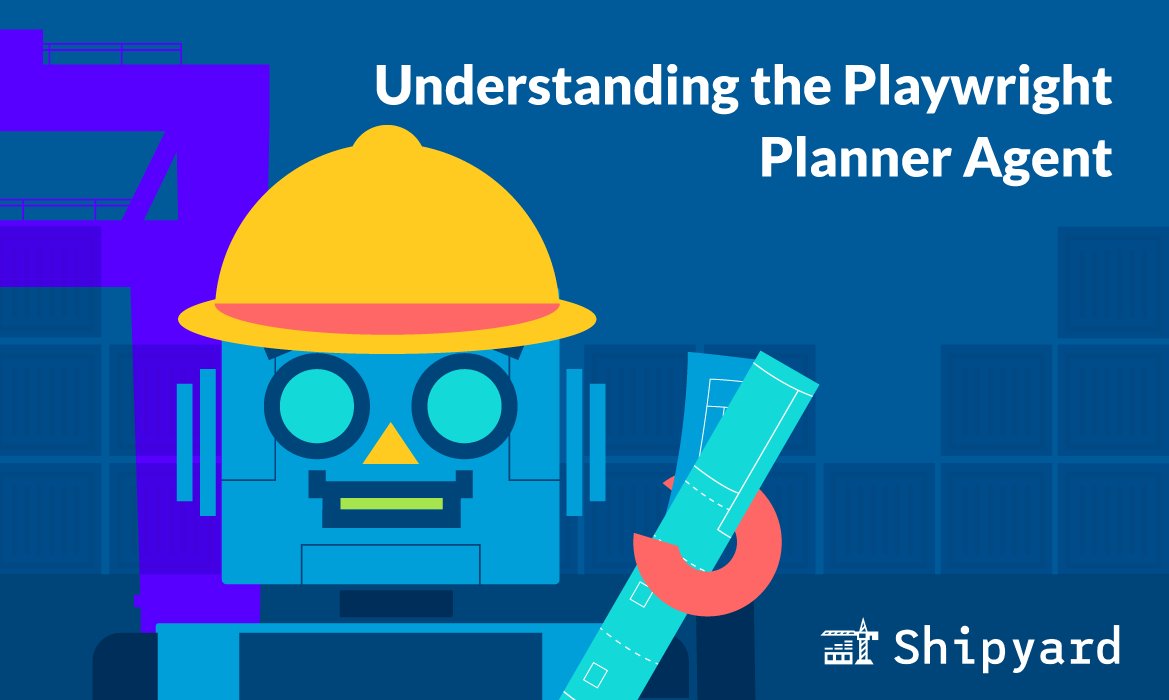Welcome to Shipyard’s Docker Compose Community Spotlight series! During this series, we’ll feature a new Docker Compose-enabled open source project every week, show you how to run it on Shipyard, and how to contribute. This week, we’ll be featuring Taskcafé by Jordan Knott.
Taskcafé
Taskcafé is an open source Kanban board built with React and Golang. It’s an excellent app for managing personal tasks and tickets, and provides useful labels, comments, and lists for item sorting. One of the major benefits of Taskcafé is that it is self-hosted, suiting it for offline use.
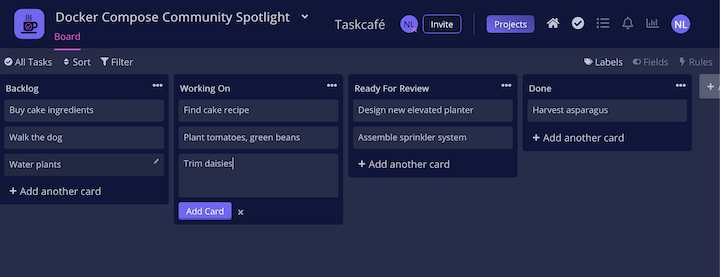
You can run Taskcafé locally by using the docker compose up command.
Taskcafé Alternatives
Taskcafé is a self-hosted Kanban productivity managers. Popular alternatives include:
| Alternative | Platform | Pricing |
|---|---|---|
| Jira | Web, self-hosted, macOS, Windows, Linux, iOS, Android | Free tier |
| Asana | Web, iOS, Android | Free tier |
| Trello | Web, macOS, Windows, iOS, Android | Free tier |
| Taskworld | Web, iOS, Android | Free tier |
If you’re reading this and know of another alternative, please reach out to us at hello@shipyard.build – we would love to feature it!
Running Taskcafé on Shipyard
If you’re looking to run your own copy of Taskcafé, Shipyard provides a simple and straightforward solution.
Step 1: Modifying the Compose file
Once you fork a copy of Taskcafé, open the Docker Compose file. Applications that have more than one service need the shipyard.route label. We’ll include this in the definition of the service that acts as the application’s front-end.
services:
web:
labels:
shipyard.route: '/'
image: taskcafe/taskcafe:latest
Taskcafé’s frontmost service is labeled web, so we’ll add our route here.
Additionally, when running an application on Shipyard, we have to make sure every service has ports.
postgres:
image: postgres:12.3-alpine
ports:
- 5432:5432
Here, we’ll add ports to the database service. The default port for Postgres is 5432:5432, which we’ll add in the postgres definition.
Step 2: Accessing on Shipyard
Now we can go to Shipyard and create a new application using our forked Taskcafé repository. From here, we’ll select the modified Docker Compose file and build the app.
Once the app is built, you’ll need to navigate to the /register URL. After you’ve created an account, you can test Taskcafé out for yourself!
This way, you can contribute to Taskcafé and test out your features on Shipyard.
If you’d like to read more about running a Docker Compose-enabled app on Shipyard, check out our docs here.
Contributing to Taskcafé
If you’d like contribute to Taskcafé, check out the contribution guidelines. You can then browse open issues, and pick one on which to start iterating. After opening a PR, you can preview your changes in an ephemeral environment on Shipyard to ensure your branch is ready for merge.
And that’s a wrap! Thanks for checking out this week’s Docker Compose Community Spotlight! Stay tuned for next week’s featured open source app. If you’re ready to try out this app in an ephemeral environment, kick off a free Shipyard account here and go to the project’s repository here. Happy coding!