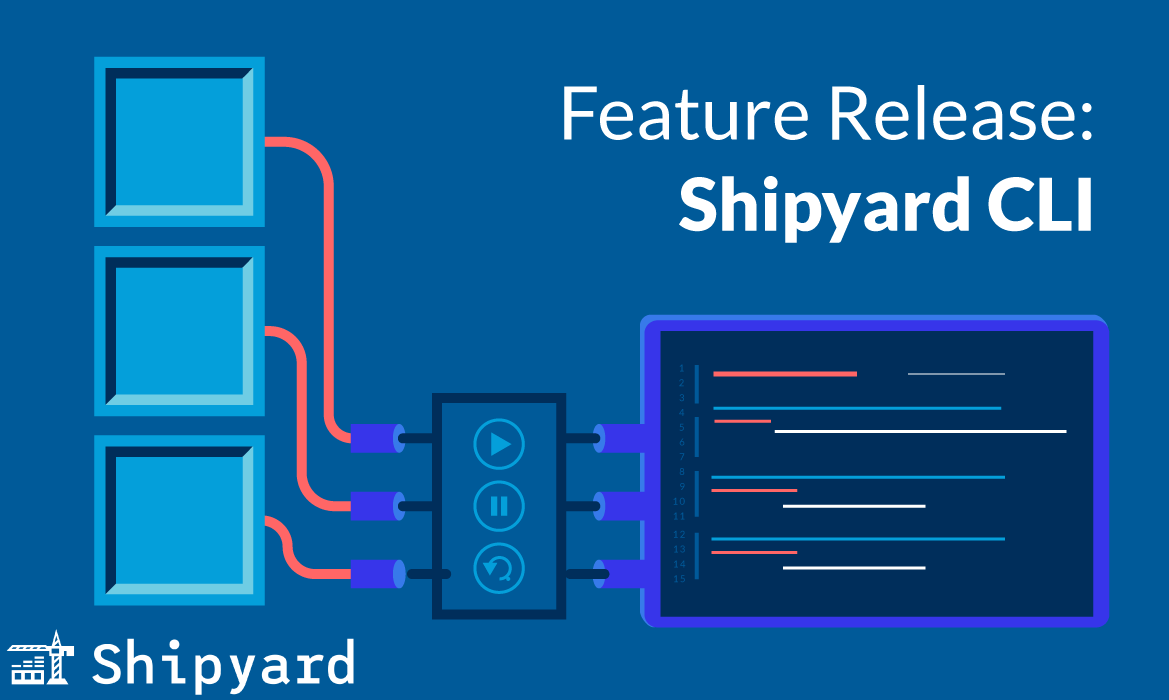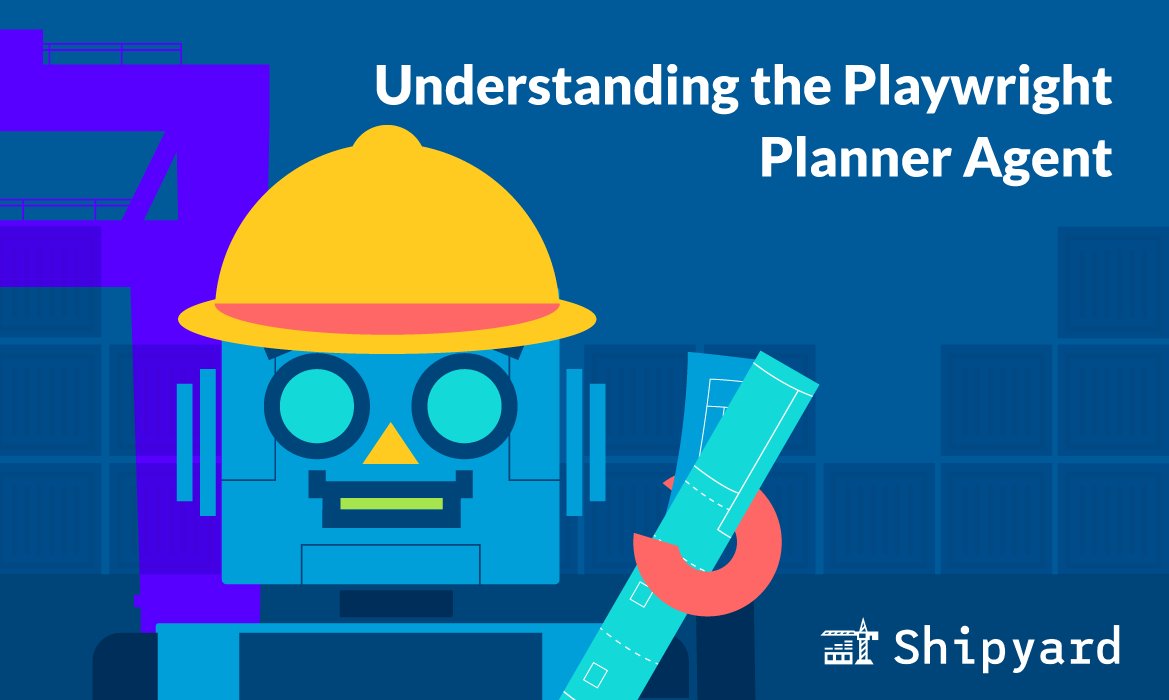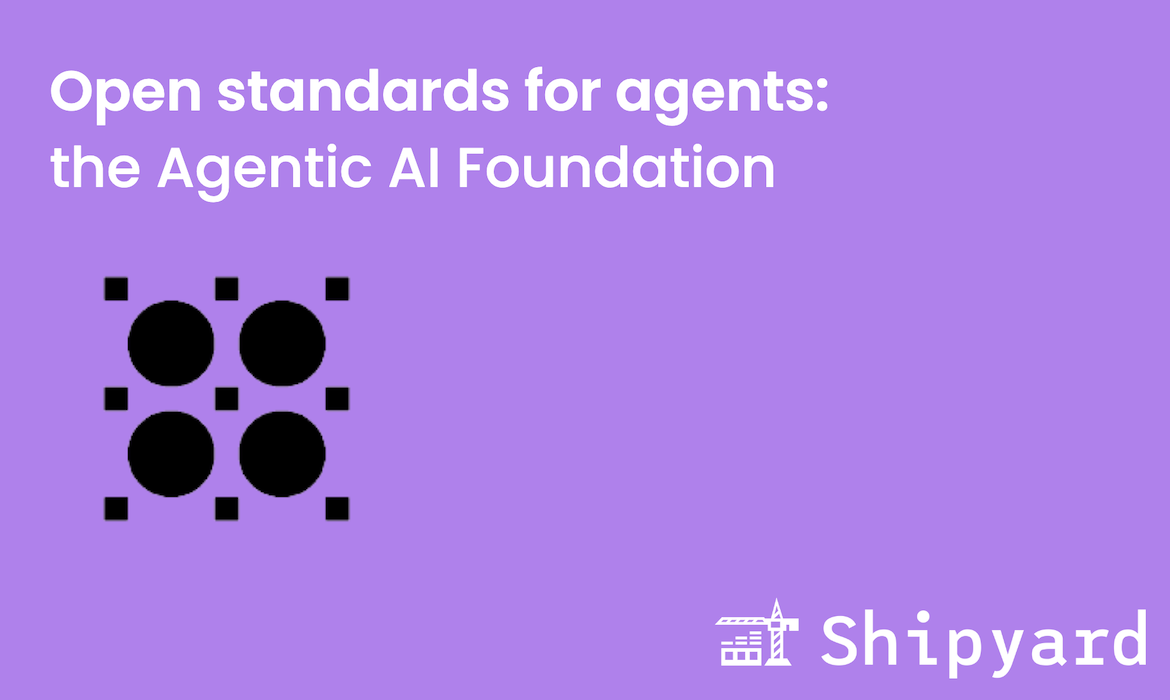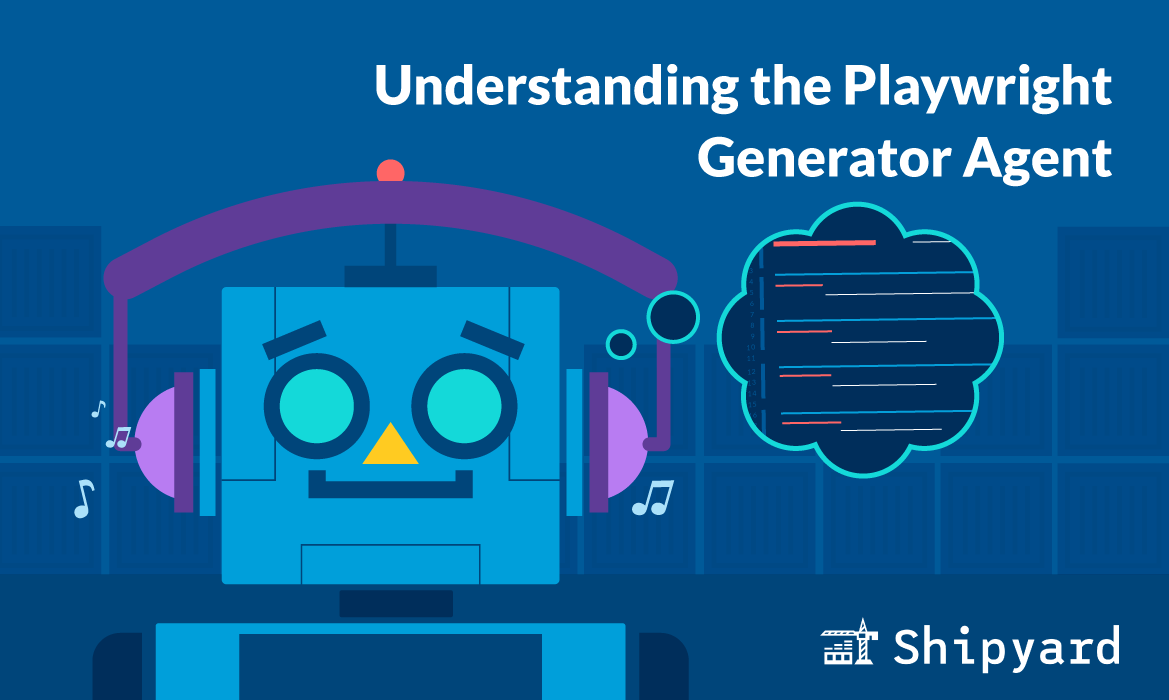Announcing the latest Shipyard release feature: the Shipyard CLI. 🧑💻
Over the last few years, Shipyard has been hyper-focused on bringing a world-class environment platform to developers, QA, Product, and Sales teams. We created a dev tool focused on getting those who don’t have the technical know-how access to features as they are being built – before they hit production. 💃
We designed a comprehensive web-based platform that is easy to use and has excellent features. But we have been listening, specifically to the devs who actually ship code with Shipyard. 😉 Now, to be clear, we have always had a terminal that devs could use to access, manage and troubleshoot their environments. It was just through our web platform.
Now developers have all the same features but from the comfort of their own terminal. Get started today by downloading the CLI package with the command below (check out the README or our docs for more).
curl https://www.shipyard.sh/install.sh | bash
You can get in touch with us at support@shipyard.build if you would like to enable API access for your org. If you have any other questions feel free to join our community Slack.
Features of the CLI
Access and manage your containers locally through your terminal. You can view all the environments in your account (running or not). Manage your environments directly by stopping, restarting, or cancelling running builds (check out our docs on each function).
Ever delete an environment from your dashboard that you weren’t finished with? Not a problem. You can now access your Shipyard account’s entire history from the comfort of your terminal – and even revive deleted environments! You also have the power to get all the services for a running environment- including the exposed ports (we’ll come back to these later).
Need to debug? Of course, you do. The CLI has access to each container’s logs. This gives you the power to follow along. Or go back later and tail the logs to find any errors they might reveal.
Want to get right into a container to tinker? Easy-peasy with the new exec command. Play with or tweak container settings until you get it just right. If you want to see a working example, check out our YouTube feature video.
Finally, you can use the port-forward feature to access your containers locally. Perform actions like uploading and downloading data. Or connect a local GUI database client to the Shipyard servers. Or even exchange information with your Shipyard environments.
This is for you, developers. Enjoy the power. Code. Eat. Sleep. Repeat.