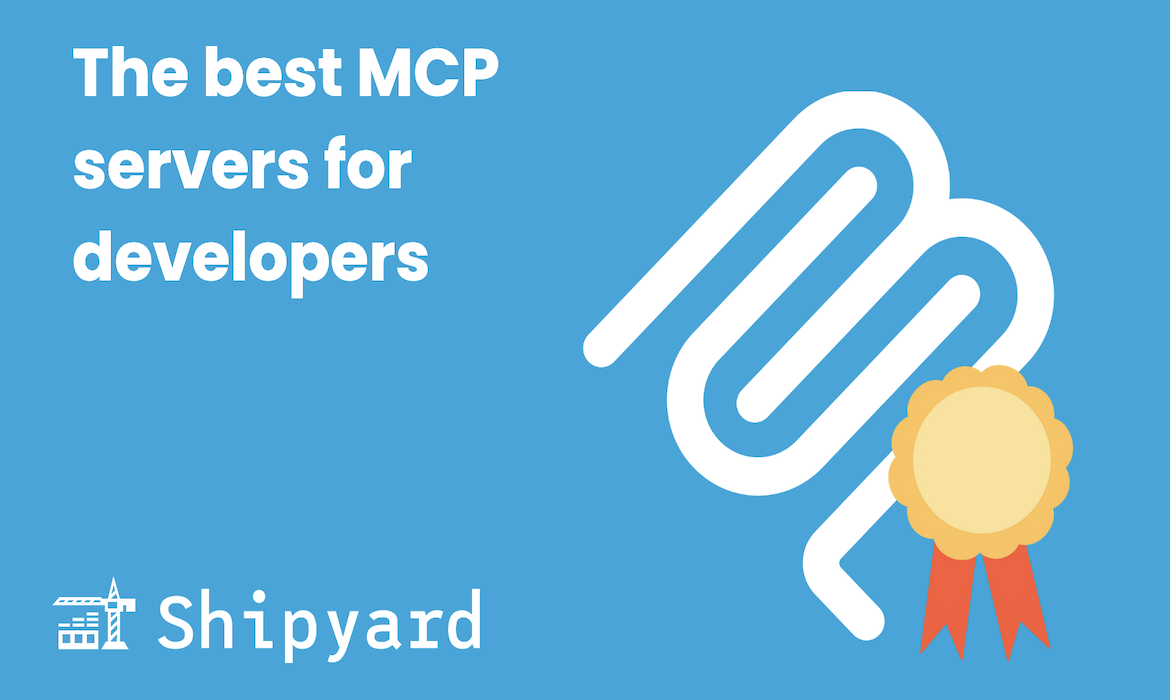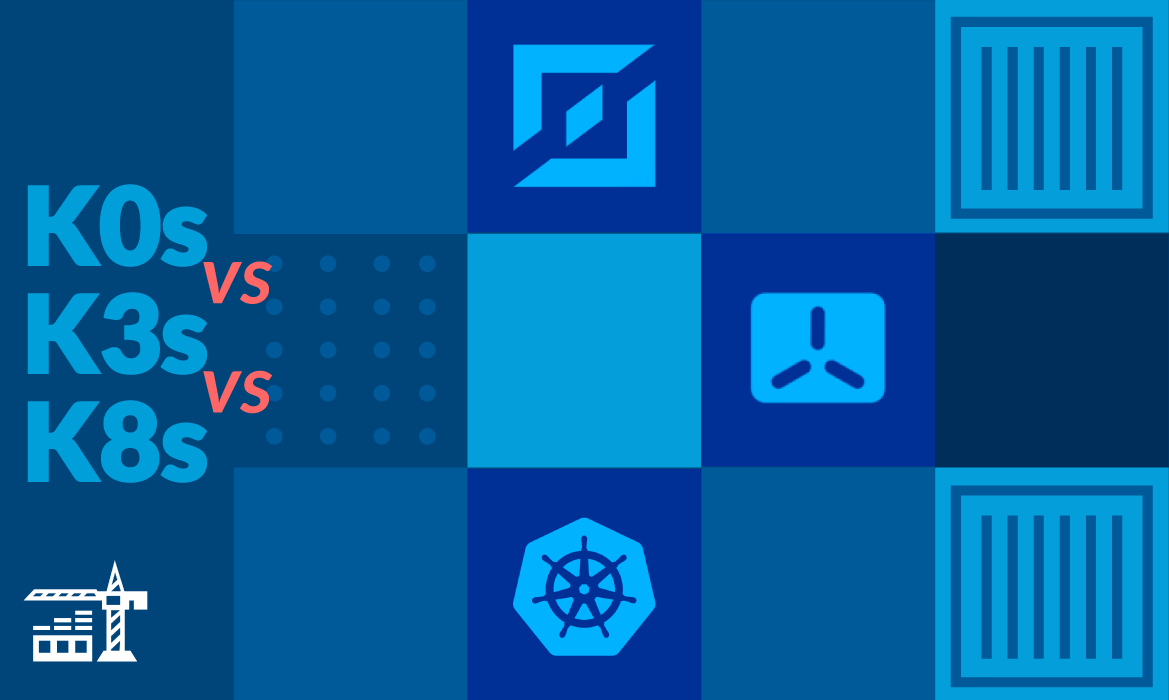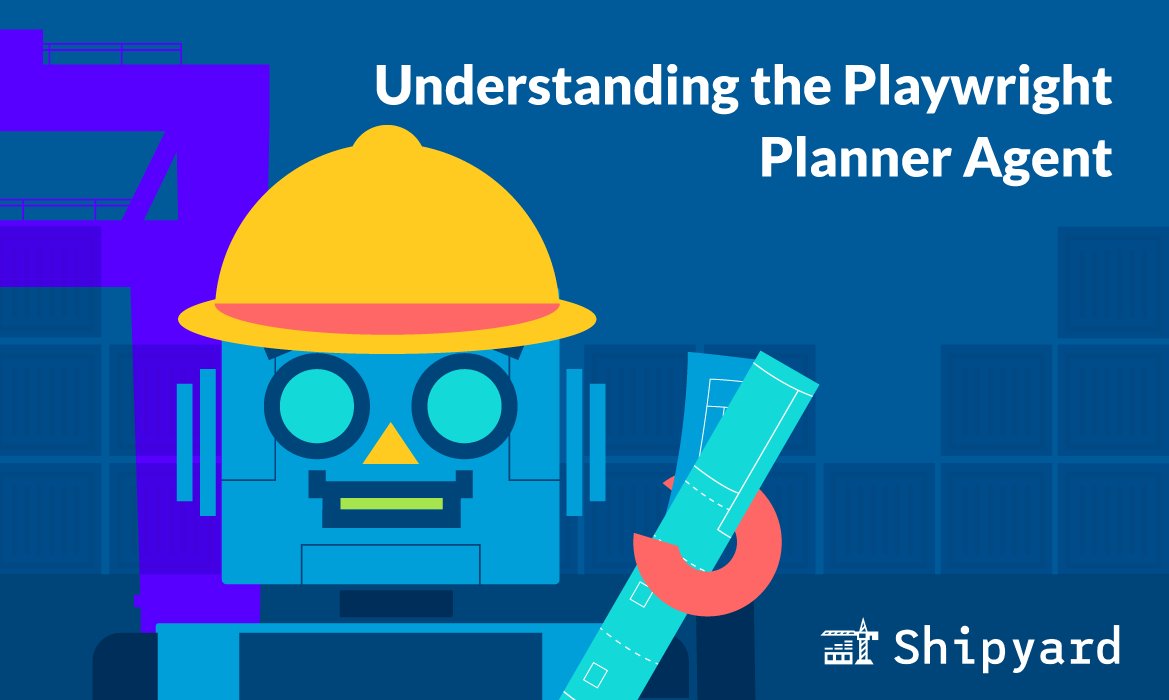When used smartly, MCP servers can give your agent helpful context about your app and your tools. AI agents alone are pretty capable, but MCP servers can extend what they can accomplish; as a dev, you’ll want to connect your tools to your agent via MCP to handle more types of tasks.
There are currently thousands of MCP servers, so we wanted to narrow it down to the six servers that we couldn’t live without for software engineering tasks. We also included each one’s JSON config, and how to install for Claude Code and Codex CLI.
Playwright MCP
Playwright’s MCP server remains the most valuable agent integration to date, and it adds so much productivity to dev workflows because it can navigate sites like a human (vs. using fetch requests or curl).
Use it to process live apps and websites to grab DOM elements. Your agent can then write tests that match your actual rendered app.
JSON config:
{
"mcpServers": {
"playwright": {
"command": "npx",
"args": [
"@playwright/mcp@latest"
]
}
}
}
Claude Code install:
claude mcp add playwright npx @playwright/mcp@latest
Codex CLI install:
codex mcp add playwright npx "@playwright/mcp@latest"
Sentry MCP
If you’re already using Sentry for monitoring, their MCP server helps you take action on alerts.
You can pull error logs and stack traces right into your agent’s context for debugging production issues. Use that with the context of your codebase to help push fixes faster.
JSON config:
{
"mcpServers": {
"sentry": {
"command": "npx",
"args": [
"-y",
"mcp-remote@latest",
"https://mcp.sentry.dev/mcp"
]
}
}
}
Claude Code install:
claude mcp add --transport http sentry https://mcp.sentry.dev/mcp
Codex CLI install:
codex mcp add sentry -- npx -y mcp-remote@latest https://mcp.sentry.dev/mcp
Shipyard MCP
When you’re managing multiple environments at a time, using an agent combined with the Shipyard MCP server can help offload the ops work.
Use the Shipyard MCP server to get remote environment URLs and service logs from your ephemeral environments. Then run tests against any/all environments.
JSON config:
{
"mcpServers": {
"shipyard": {
"command": "shipyard",
"args": [
"mcp",
"serve"
],
"env": {
"SHIPYARD_API_TOKEN": "your-api-token",
"SHIPYARD_ORG": "your-org"
}
}
}
}
Claude Code install:
claude mcp add shipyard --env SHIPYARD_API_TOKEN=your-token-here --env SHIPYARD_ORG=your-org-name -- shipyard mcp serve
Codex CLI install:
codex mcp add shipyard --env SHIPYARD_API_TOKEN=your-token-here --env SHIPYARD_ORG=your-org-name -- shipyard mcp serve
Notion MCP
Notion’s MCP server is a smart choice if your team uses Notion for internal docs.
You can use it to read in internal docs for architecture or implementation references. Instead of documenting code changes in Markdown files in your codebase itself, you can have your agent write updates back to your team’s Notion knowledge base.
JSON config:
{
"mcpServers": {
"notion": {
"transport": "http",
"url": "https://mcp.notion.com/mcp"
}
}
}
Claude Code install:
claude mcp add --transport http notion https://mcp.notion.com/mcp
Codex CLI install:
codex mcp add notion --url https://mcp.notion.com/mcp
GitHub MCP
GitHub’s MCP server is one of the most popular for devs. We recommend using their CLI for most GitHub operations (e.g. PRs, issues) as it’s more token-efficient, but the MCP is super useful for GitHub Actions.
Use it to pull your GitHub Actions CI/CD logs and then debug failed builds from your agent.
JSON config:
{
"mcpServers": {
"github": {
"url": "https://api.githubcopilot.com/mcp/",
"headers": {
"Authorization": "Bearer YOUR_GITHUB_PAT"
}
}
}
}
Claude Code install:
claude mcp add --transport http github https://api.githubcopilot.com/mcp -H "Authorization: Bearer YOUR_GITHUB_PAT"
Codex CLI install:
codex mcp add github --env GITHUB_TOKEN=YOUR_GITHUB_TOKEN -- npx -y @modelcontextprotocol/server-github
Context7 MCP
Countless devs say that the Context7 MCP server adds a missing piece to AI agents: current tool context. This is usually much more accurate than your LLM’s training data.
It gives your agent live docs for any tool or library you’re using, so your agent implements everything correctly.
(Consider using a Claude Skill instead if you’re only using Context7 for a few select tools.)
JSON config:
{
"mcpServers": {
"context7": {
"command": "npx",
"args": ["-y", "@context7/mcp-server"]
}
}
}
Claude Code install:
claude mcp add context7 -- npx -y @upstash/context7-mcp
Codex CLI install:
codex mcp add context7 -- npx -y @upstash/context7-mcp
Smarter tools == better dev productivity
When it comes to LLMs, the quality of your inputs has a direct correlation with the quality of your outputs. To get better results in code, test-writing, docs, etc., you’ll want to give your coding agent as much relevant context as possible, so its outputs are high-quality and accurate.
MCP servers can give your agent more info about the tools you’re using or your app itself. If you use them smartly, you can work faster and avoid context switching (all your info is delivered directly to your agent).